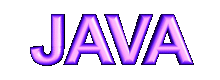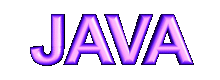|
Though this version does not contain much else apart from HTML, and some big images, and theoretically, netscape version 1 should work fine, however, that was a very early browser, and either Netcape 2 or the Internet Explorer Equivalent should be used.
The version does use tables, so a tables compatable browser, such as Netscape 2 or above, should also be used.
All javascripts, java applets and other plugins have been removed from this version, to make it more compatable and load faster.
A frames compatable browser like Netscape 3 or above, and Internet Explorer 3 or above, is required to view this version. Some earlier versions of these programs might also be able to handle frames, though I can not be certain about it.
The site contains many javascripts, that will activate if you use Netscape 3 or above, or Internet Explorer 4 or above. If you have an earlier brower, these Javascripts will not function, though it does not restrict your navigation of the site.
A browser that reads animated gifs is also required. It is need to view the 'Animations' section of the site, aswell as the e-mail animation at the bottom of the left hand frame.
The top frame of the site contains an animation made through Shockwave Flash 2, and you will need this plugin to view it. You can download this plugin and many others made by macromedia from Here. Downloading this plugin will not be useless, as the amount of sites that have such multimedia intergrated into it are increasing rapidly. If you do not have this plugin, either a link of where to download it, or an image will be displayed.
| |